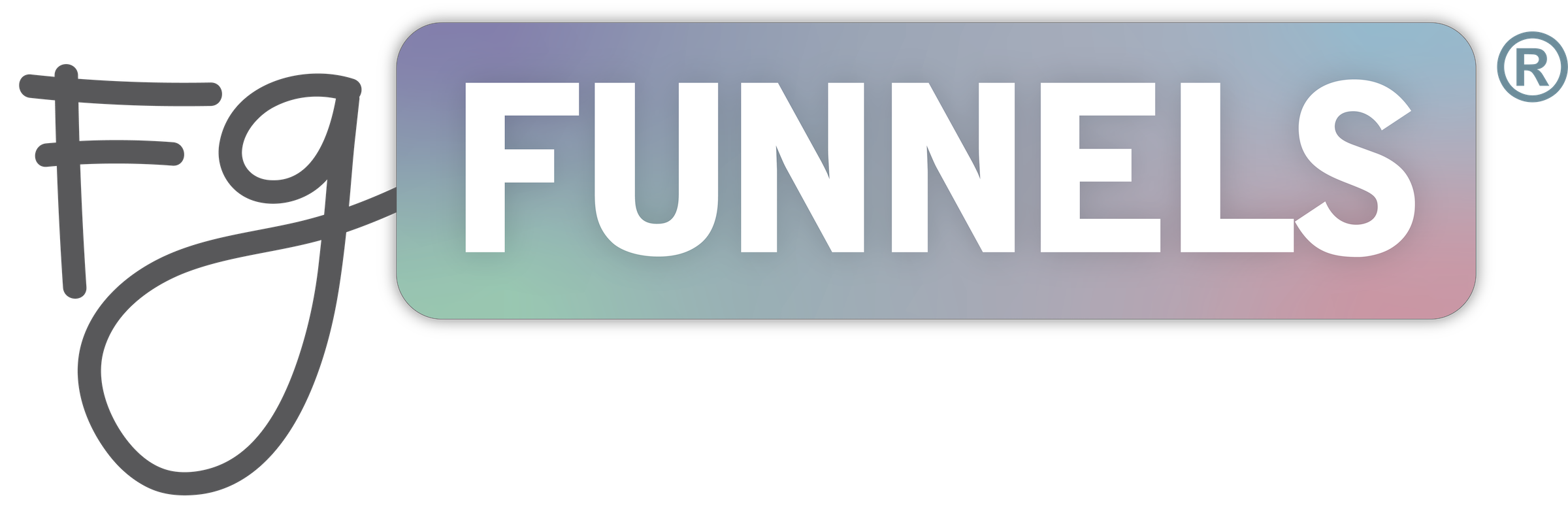Not Yet An FG Funnels Customer? Watch Our Demo Now!
Email Onboarding Wizard
Everything you need to know to start sending messages to and from your FG Funnels® account.

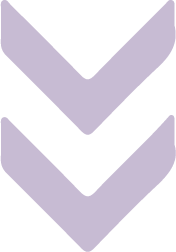

let's start here
Setting Up Your Email Service
To start sending emails, you'll first need a business email address. Check out the video below for a full walkthrough.
Google Workspace Sign Up Page: https://workspace.google.com
If you already have a business email address, you can go to step two below.
You'll need to use a domain that you already have - OR - purchase a new domain in order to set up your business email address. You could purchase a domain through Cloudflare, Namecheap, GoDaddy, or through your FG Funnels account directly. How to Purchase a Domain within FG Funnels
We recommend Google Workspace because it's the most user friendly

Fully automated + one click installs
PLUS...Walkthrough videos of each automation so you can CUSTOMIZE THEM exactly to your liking!
Each automation also comes with expertly written copy and one-click installs making these automations ready to go in minutes!
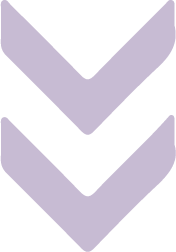
**Exclusively for FG Funnels users!**
Important: The "Configure Domain" option may not be compatible with all DNS providers ( such as NameCheap, SiteGround, and HostGator, etc. ). If FG Funnels is unable to identify or connect to your provider, the FGF system will show you a list of DNS records for you to add to your domain's DNS settings manually. Option 2: Set Up Manually will guide you through this process.
LC Email Fast Facts
Easy to set up your dedicated sending domain (includes mandatory warm-up/limited sending rate introductory period)
$0.002025/email sent ($202.50 for 100k emails)
1 email to 1000 contacts = 1000 emails sent
Check out the videos below to set up your unsubscribe link, learn how to use smart list filters when sending, and how to drip your emails.
The email header you set here will be the default header used for all emails sent through your FG Funnels account.
Please Note: Your sending subdomain and your sender email address need to match in order to achieve the best email deliverability. We recommend using a business email address in this field.
Example: If the Sender Subdomain = replies.YourBusinessName.com
Recommended Sender / From Email Address = X@replies.YourBusinessName.com [ X can be anything such as:
support@replies.YourBusinessName.com
info@replies.YourBusinessName.com
hello@replies.YourBusinessName.com
YourName@replies.YourBusinessName.com
- OR -
Sender / From Email Address Can Be = X@YourBusinessName.com [ X can be anything such as:
support@YourBusinessName.com
info@YourBusinessName.com
hello@YourBusinessName.com
YourName@YourBusinessName.com

7. DMARC Record
You can use mxtoolbox.com to check your DMARC record.
You’ll want to set the DMARC record to: v=DMARC1; p=none;
This would be a TXT record, where the first value ( host name ) is _dmarc , and the second value ( points to content ) is v=DMARC1; p=none;
Record Type: TXT
Host / Name: _dmarc
Value: v=DMARC1; p=none;
8. SPF Record
You can use mxtoolbox.com to check your SPF record.
If you have setup your branded dedicated subdomain ( which we highly recommend ) this is an example of how your SPF record should look:
v=spf1 a:[[insert your branded dedicated subdomain]] ~all
Example: v=spf1 a:replies.yourdomainname.com ~all
If you send emails through another platform(s), you'll want to include them as well. Example of a domain using Google Workspace for email services, and LC Mail for SMTP services:
v=spf1 a:replies.yourdomain.com include:_spf.google.com ~all
This tutorial shows how to create a DKIM record for a email address created through Google Workspace. If you are not using Google Workspace, you would need to check the knowledge base of your current business email address service provider, to see how to set up a DKIM record, since the process for setting up a DKIM record is specific to your email service provider.
10. Google Postmaster Tools [ Optional ]

Review the email best practices Linked Here:
11. Clean Your List ( before you import it )
We want you to have a list of emails that are…
Not bought or scraped
Active (opened, clicked, or replied within 30 days)
Correct (not misspelled)
If you already moved it over, you’re an active user, and did not do this process, here’s what we suggest: (Want that engagement email template from the video? It’s here!)
13. Learn how to send an email to your list: Sending a Broadcast or Newsletter Email
Part #1: How to Create an Email Campaign
Part #2: Email Campaigns Settings Overview Best Practices for Success

and last but not least
15. Dedicated Sending Domain Warm Up Guide
The Most Important Step: Warm up your new dedicated email sending subdomain, if you want to achieve the best email deliverability possible. The warm up process is a highly recommended step for anyone with a list larger than 100 people.
Recommended Warm up Method
To warm up your new sending subdomain, you could use the FG Funnels warm up automation. you can fill out the form here to have the warm up automation loaded into your FG Funnels account. So you can build an email sequence, then manually bulk add your contacts to the workflow automation. An asset funnel will also be loaded into your account under Sites > Funnels. It contains video tutorials + written steps for using our automated warm up process. The asset funnel will be titled "FG Automation Email Warm Up Asset Funnel - DO NOT DELETE."
Second Best Option ( Alternative )
The table below provides a guideline for the maximum number of hourly and daily emails you can send during the warm up phase. Usually, we would recommend slowly dripping emails, as slowly as you possibly can, for at least the first 30 days after you start sending emails.
Besides starting with a clean list (meaning they opted in and you've been consistently emailing them since), the best thing you can do for your new dedicated domain's sending reputation is to keep your sending slow and steady to start.
The table below provides a guideline for the maximum number of hourly and daily emails to be sending during the warm-up phase of your dedicated domain. It is always best if you can send fewer emails per day or hour in the beginning.
For example, when sending your first emails (Stage 1), you do not want to send more than 100 emails an hour, and no more than 1K per day.

***It’s especially important to note here that a plan with daily limits like this assumes daily sending. For example, if you send the limit for days 1-5, but do not send emails on days six and seven, you cannot pick back up with the limit for day eight.
Slow and steady wins the race when it comes to email domain warm-up.
IMPORTANT:
Always drip your emails, but especially while warming up your new dedicated sending domain. Once you are beyond stage 5 of the warm up process, we recommend batches of 20, every 1 minute.

we make it easy
WHAT'S INCLUDED with each automation
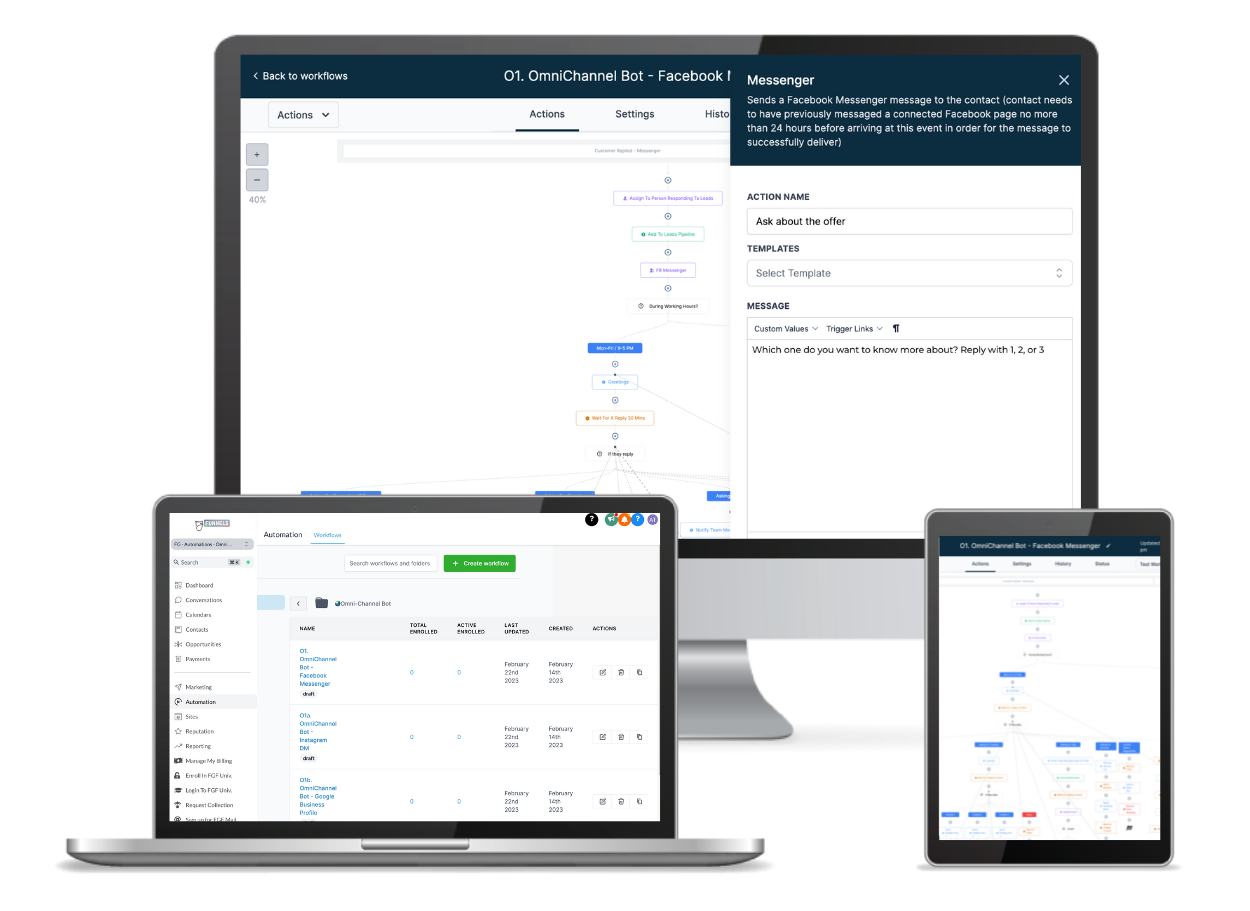
each automation comes with Copy Prompts
Have no fear about blank screen-itis while getting everything set up. We've taken out the guesswork by providing copy prompts and starter copy that you can edit as much as or as little as you prefer.
each automation has built-in Customization
Our automations come with everything you need to tailor them for your customer data - all the custom values and tags you want - none you don't. Combined with our funnel and website templates, your funnel building flow is going to be faster than ever before.
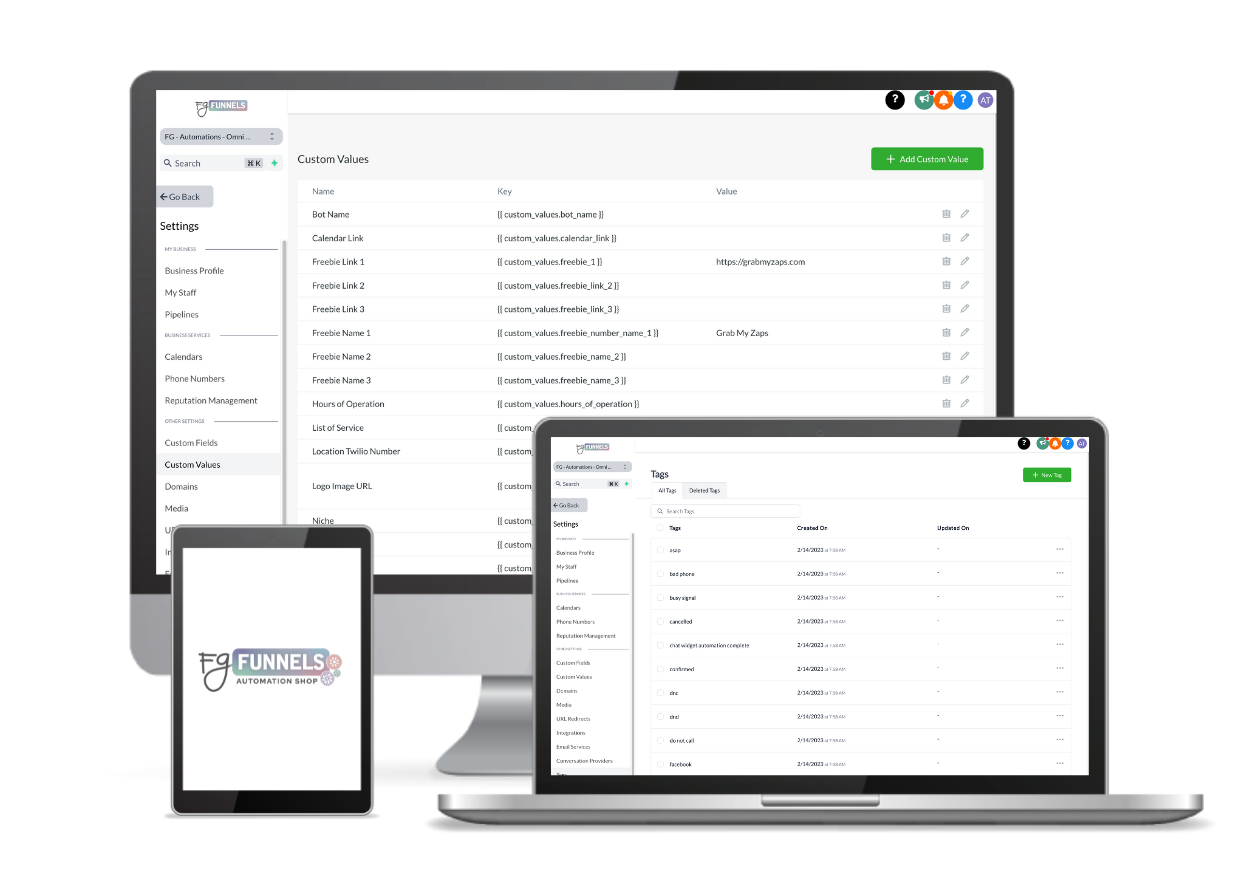
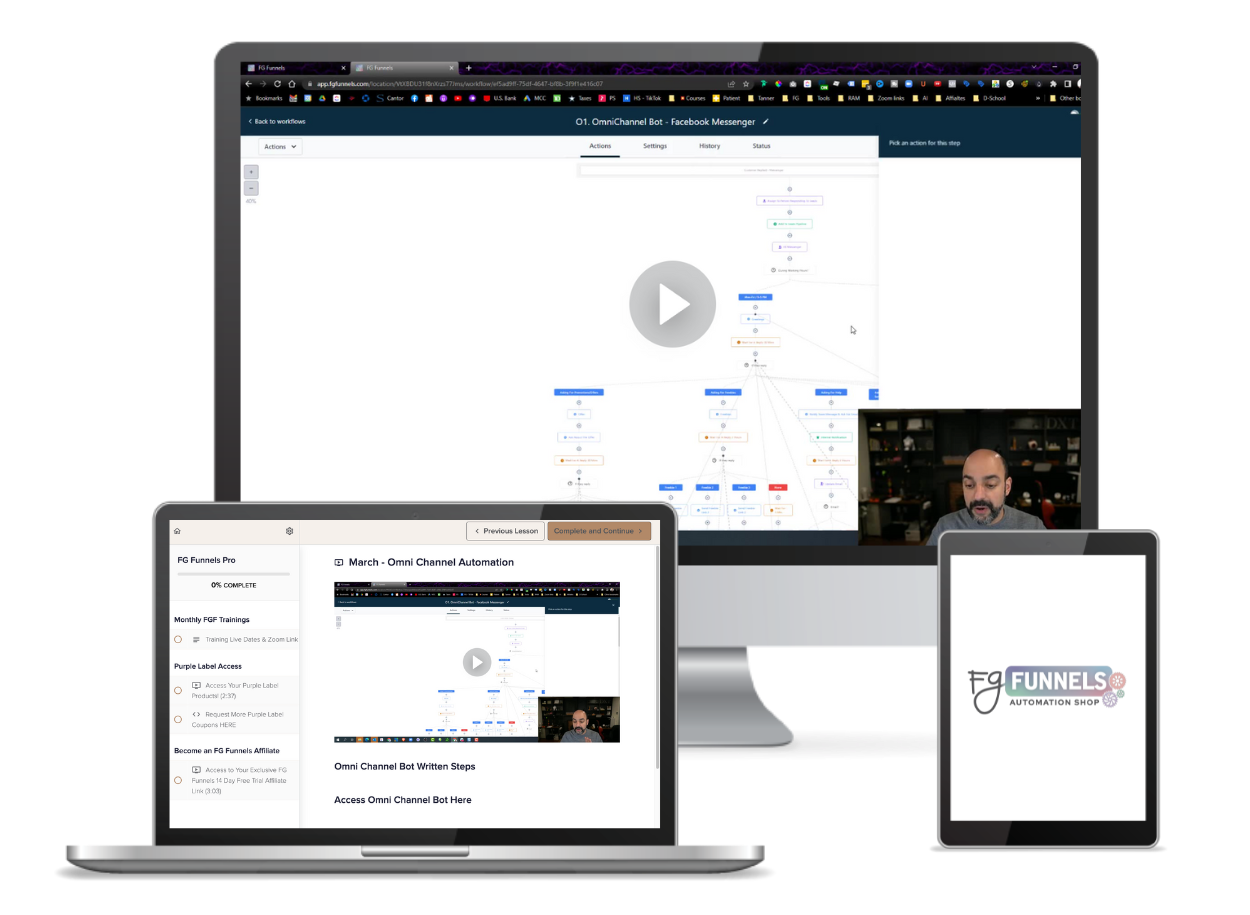
each automation comes with VIDEO Tutorials
Expertly created video and written tutorials will ensure you have your bases covered, no matter your learning style. We take you through each part of the process step-by-step.

still have questions
WE HONESTLY, EXCITEDLY AND LOVINGLY ANSWER
01.
How does this work?
Each automation is fully built out in FG Funnels, with copy prompts built right into it. When you install the automations, you can simply edit and/or customize the copy, attach to your funnels, hit publish, and go!
02.
Can I use this on any funnel in my account?
Yes, funnel automations are triggered by forms and tags. So you can use them on any existing funnel as long as you add the correct form/tag into the trigger step. We show you how to do this in the training videos.
Some of our automations are not connected to particular funnels and are triggered by other actions in your account. Take the Omni-Channel Bot for example - these workflows are triggered by leads/customers messaging through channels integrated with your FG Funnels account (FB Messenger, Instagram DMs, SMS, chat widget, etc).
03.
Can I add these to my already existing automations?
Yes, if you already have automations, you can simply go into the new ones, grab the copy, and duplicate it into your existing automations. Or edit those to include steps from your new automation templates. Feel free to join us in our tech office hours if you need any assistance.
04.
How much would it cost to build these myself?
We’ve paid our team thousands to build these, and we are experts in our own software, ensuring they are set up correctly. The copy alone would cost you an additional several thousand dollars.
05.
Do you have a return policy?
Due to the nature of adding these into your account, we have a no refunds policy. We are available for any and all questions before purchasing, and we are always available to help you implement them if you ever get stuck.
© Copyright 2020 - 2025
Funnel Gorgeous, LLC.
For Support Issues or Questions, Please Email Us at [email protected]